The quest for an efficient software development environment on OSX
After an experience in my past job using linux with XMonad, a tiling window manager, and discovering how much productivity beneficit I could reap by just using my screen more efficiently, I couldn’t survive without that on my new job at Wimdu.
At first, I’ve obviously tried to install archlinux on a macbook pro, but after having too much issues with everything, I’ve decided to look instead at how could I improve my workflow in OSX, and this is what this blog post is about.
Even though the title mentions that this is for developers, I think most of those hacks would be great to any OSX power user that frequently switches between applications and need to work in different Applications at the same time, with great speed.
What is this about
- Not really a post about text editors, terminals and things that doesn’t involve tweaking the OS.
- Less mouse usage(down to zero).
- Fast workflow, easy to switch and arrange windows.
Tweaking OSX to free up some screen
OSX isn’t a Operating System designed only for software developers. It has nice defaults, comes with a terminal, Ruby and a lot of great apps installed. Apple seems to care about developers, but we’re clearly not it’s biggest market.
Given that, much of the screen space is cluttered with things that could be accessible by keyboard shortcuts, which we love.

With spotlight being a CMD+SPACE away, there isn’t much need for the dock bar. This can easily be tweaked by going to Dock preferences, using the CMD+SPACE dock combo and ticking the Automatically hide and show the Dock option. Feel free to also maybe move the Dock to the right/left side of the screen as even if you are using the mouse to reach it, as it uses less space.
Slide screen effect nausea
The slow slide screen effect I get while changing Spaces gives me nausea. In 365 days you probably get enough Space sliding to go to the moon. And Apple didn’t make anywhere easy to deactivate that. Shame on you Apple.
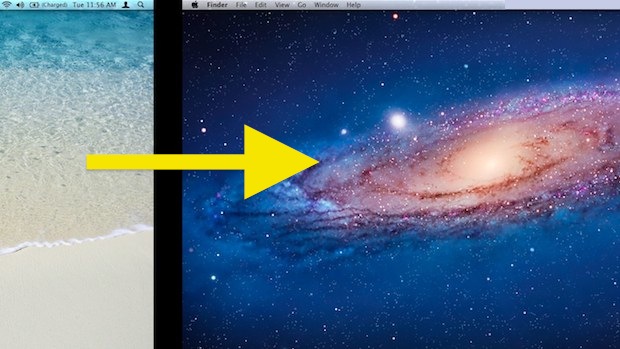
But no worries. There’s an app for that(TM).
It’s TotalSpaces.
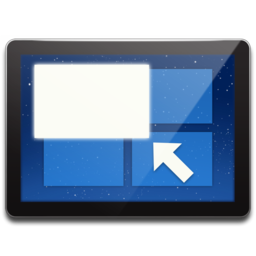
Warning: with the new update of El Capitain, Apple basically killed TotalSpaces due to its increased security(and lack of a proper API to let it disable sliding in a different way). But there’s still a way to circunvent that which is well documented at TotalSpaces’s website. I suggest you to use it nevertheless, because it probably gives you a couple of hours back every year which you would be looking at a dizzy animation instead.
Amethyst: tiling WM meets OSX
This hack will probably need you to focus a bit on setting it up and memorizing the new shortcuts, but it’s a great one.
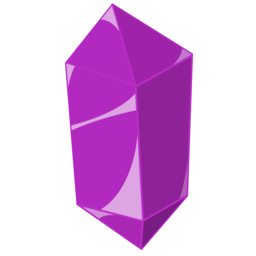
Amethyst helps you to position and resize windows with ease. It’s more of use if you just check its website than if I explain everything to you. Please check it’s video and play around with it. This my substitute to XMonad, which is a tiling window manager for linux written in Haskell(!!!).
Most of the beneficit comes if you use more than one display, or a big enough display that you won’t be using just one fully screened app. This is good for example when you are working on something on a text editor and want to see it updated in the browser, side by side… and perhaps even a terminal to see the server logs. The possibilities are endless. Amethyst for the win!
The only downside is that it still lacks support to full screened Apps, probably also due to the lack of an API from Apple to make this a possibility as Amethyst is actively developed. But then you can still use the App with the window in full size. The only space you’ll miss is the OSX’s top bar… which guess what, you can hide it on El Capitain!
Hiding the top(menu?) bar
 this is the bar that I’m reffering to
this is the bar that I’m reffering to
The El Capitain update gave me a lot of trouble(brew…), but one of the greatest things is that it lets you hide the top bar. Big win. Some extra pixels of screen to the Gods of productivity and tidiness.
To hide it just go to System Preferences > General and tick Automatically hide and show the menu bar.
Wrapping up
I’m a believer that productivity increases are in the small details. I’m very happy whenever people show me new tricks and also when they learn some with me.
Please feel free to share yours.